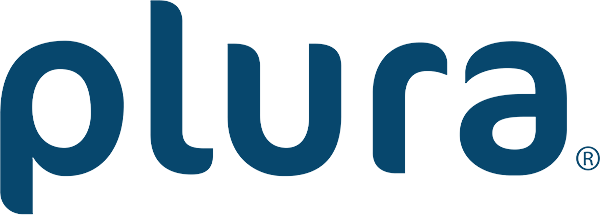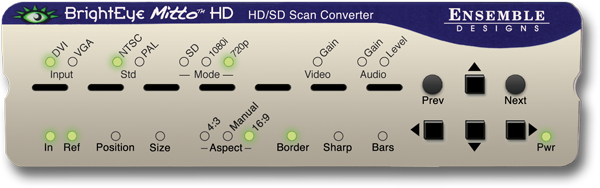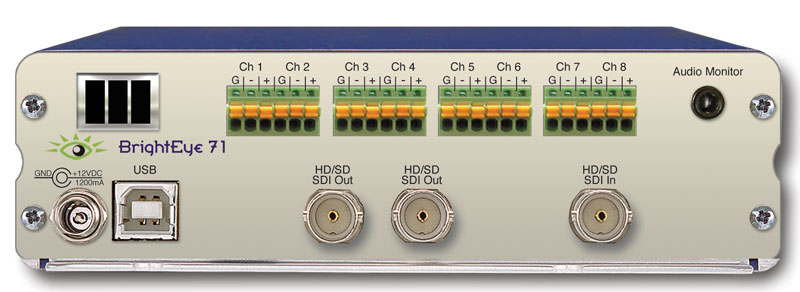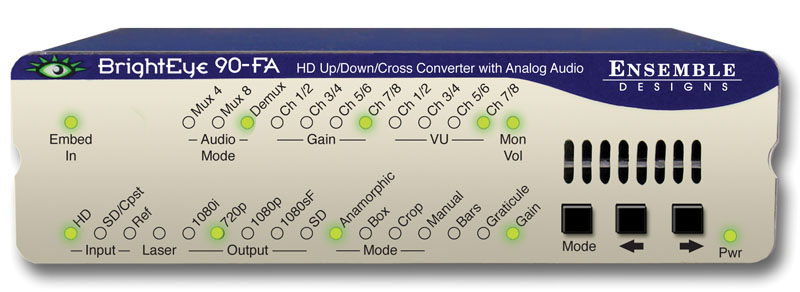Description
- Configure in five minutes and start monitoring your video sources right away
- New independent Edit and Control modes give operators and engineers just the controls they need
- Audio Solo mode for monitoring any audio channel
- Scaling technology that delivers stunning quality
- Video always displayed at full frame rate
- Zero latency between sources, from the top of the screen to the bottom
- Straight forward setup with click-to-fill configuration and snap-to cell alignment
- Design layouts offline while Multiviewer is in use
- Configurable alarms to check signal integrity
- Dual level tally
- Closed caption support
- Countdown clocks and timers