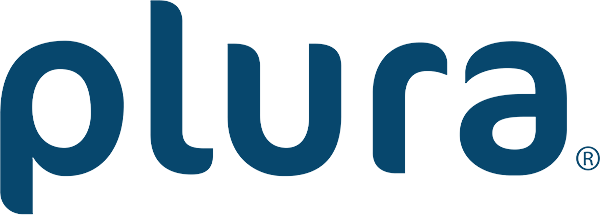Description
- Networked and Local Control for your Avenue 3RU Frame
- 10BaseT Ethernet
- SNMP
- Avenue Control Protocol
- RS232
- AveNet
The Avenue 5030 System Control Module adds a sophisticated network control system to the Avenue 3RU Frame. The 5030 provides control via Ethernet, RS232, or AveNet. When a System Control module is installed in each Avenue frame in the system, all frames can be connected together on a network. Frames can be daisy-chained together with AveNet (our proprietary Local Area Network communication), using simple twisted pair cable. Ethernet can be used instead of, or in conjunction with, AveNet. In addition, the System Control module provides the genlock reference input for the frame and distributes a master timing reference to all modules throughout the frame. The module is required for making adjustments on synchronizer module options when they are installed. A Status menu on the front of the module provides Ethernet, Serial and Reference communication indicators. Status menu functions also allow viewing of the current software version, viewing and setting of AveNet and IP Addresses and a Touch Screen reset function. The 5030 System Control module installs in a dedicated cell to the right of the ten video and audio modules in a 3RU frame. It connects to the front door via a ribbon cable for controlling the Touch Screen Door, if installed. It interfaces to the frame backplane for controlling the serial communications port, the AveNet LAN connection between frames and the 10BaseT Ethernet TCP/IP connection.