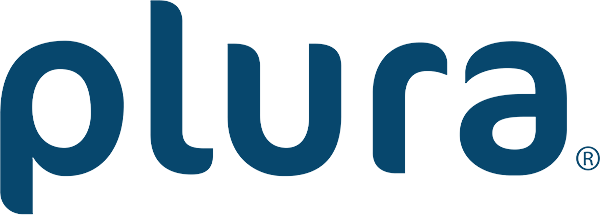PBM-4K & SFP-25G New Software Release
“Advanced and commanding new features set”
The PBM-4K and SFP-25G are NOW equipped with new features:
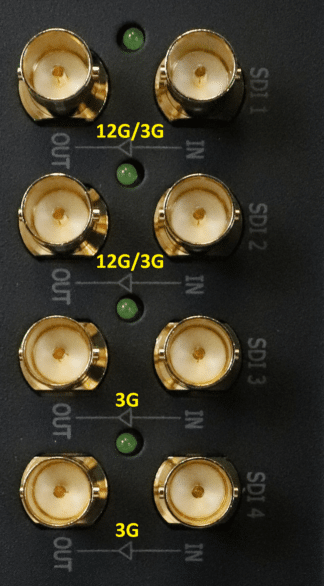
Quad View Inputs
Quad View Input Mode can act as a 4 channels multi-view applications which displays up to four 4 individual SDI inputs. It supports 12G & 3G SDI signals. You will receive unsupported format message if the signal is below 3G and No signal warning without a connection.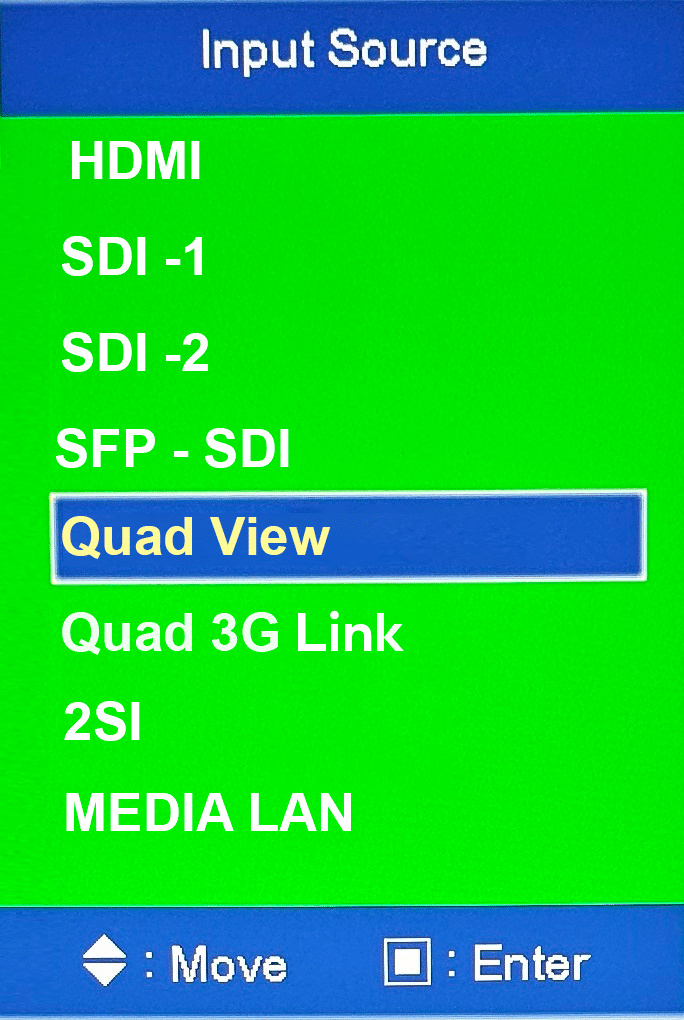

Quad View Mode1
Quad View mode 1. This mode can display up to four 4 individual SDI inputs. Unsupported formats message will be displayed if the input format is 1.5G or lower and NO Signal message will be displayed without a physical input connection.

Quad View Mode2
Quad View mode 2. This mode can display up to three 3 individual SDI inputs and added Monitoring tools for SDI input 1 to one quadrant when SDI 3 or 4 are not present but not both such as:-
-
Waveform / Vector Scope
-
16 channels Audio Metering
-
Video Payload Identification "VPID"
Unsupported formats message will be displayed if the input format is 1.5G or lower and NO Signal message will be displayed without a physical input connection.
Audio Loudness LKFS
The popular Audio Loudness “LKFS” feature was also added in this new firmware. The Audio Loudness can be accessed via Audio Menu as well as the FUNCTION key.
The LKFS monitoring has multiple configuration and settings as below
Audio Loudness Menu can be selected from the audio menu
- Settings
- Target Level
- Warning notifications
- Warning level
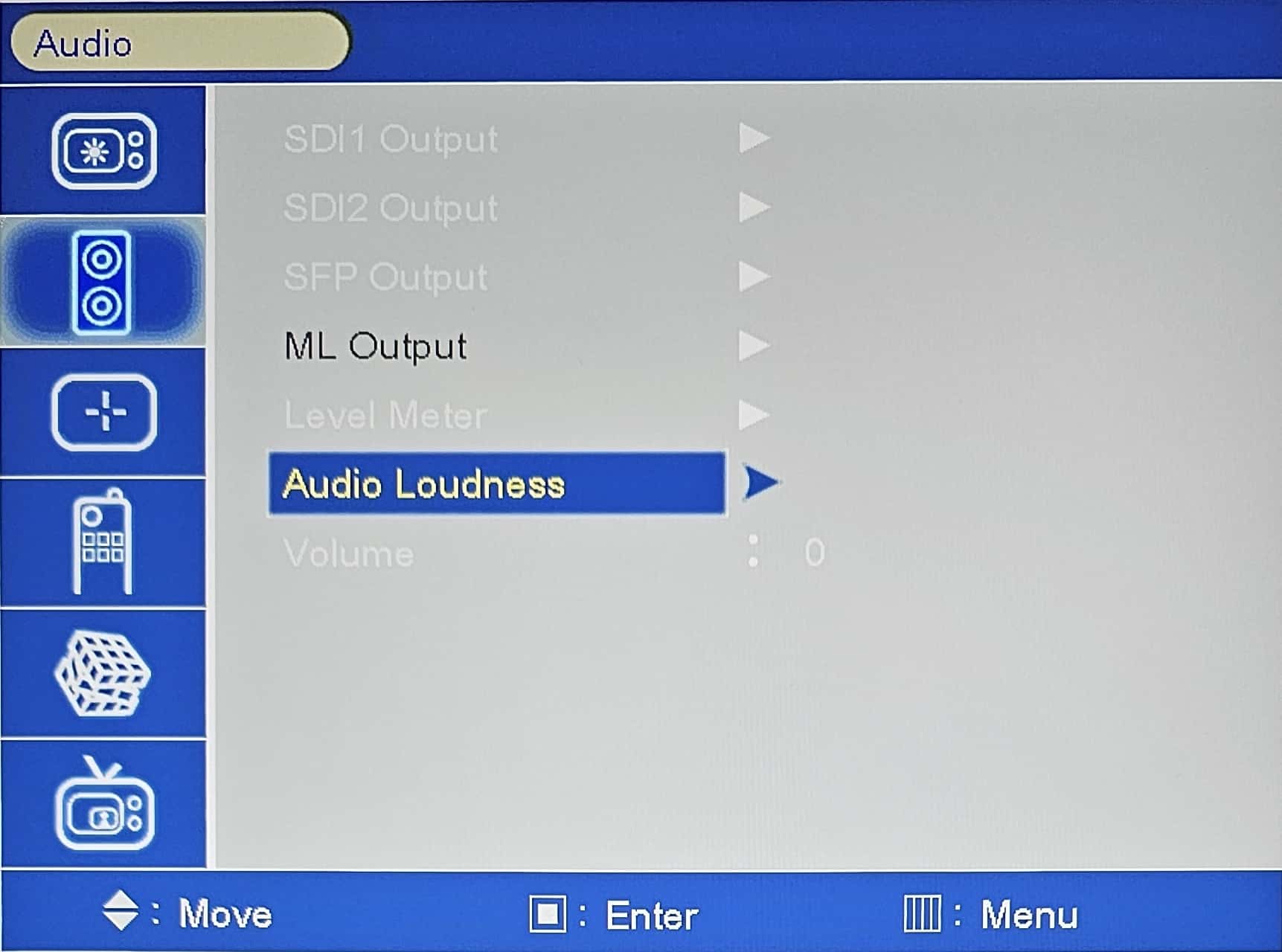

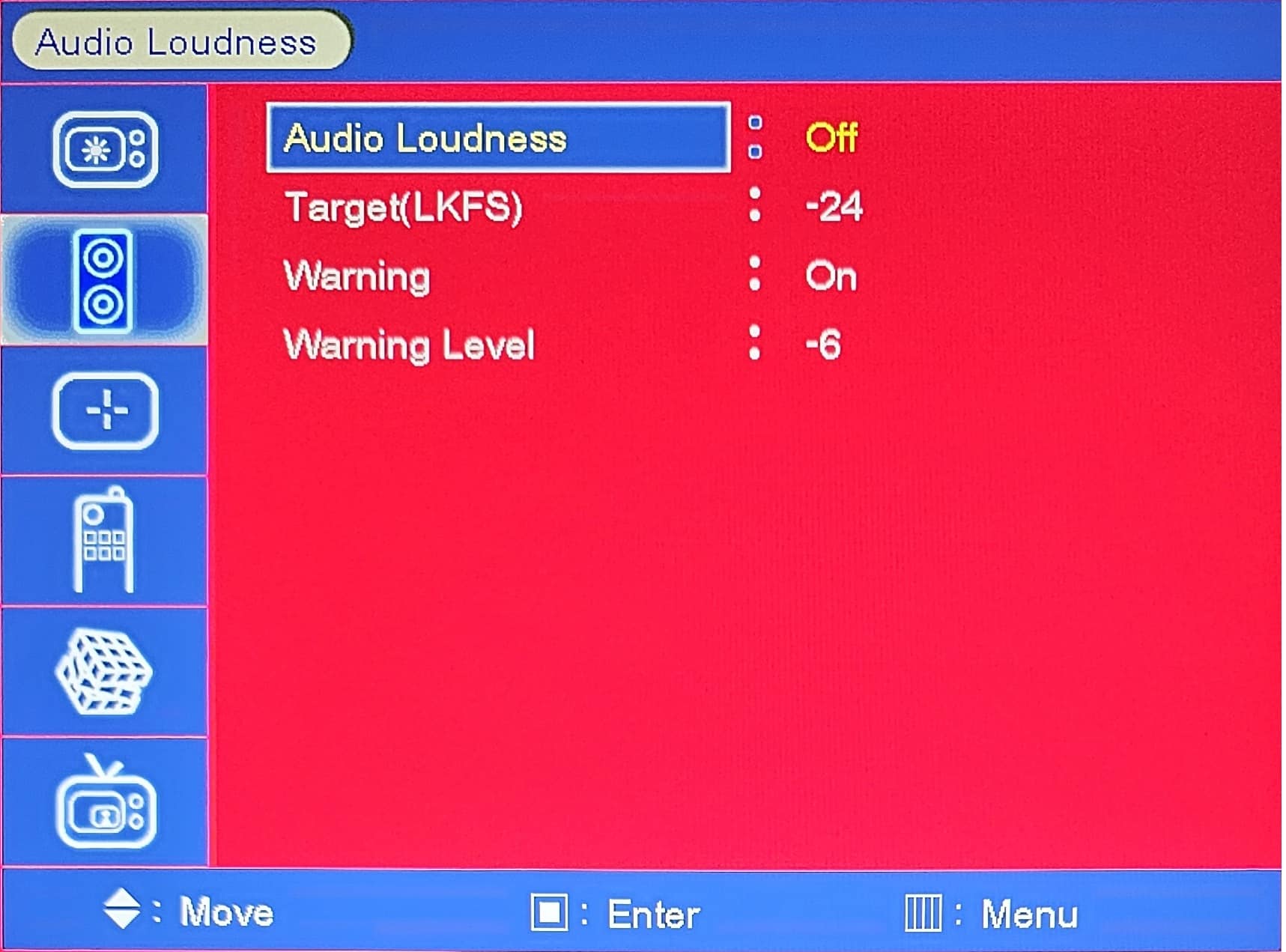


Picture and Picture Mode
Picture and Picture Mode “PAP” mode. This mode can display two SDI 12G and/or 3G progressive signals side by side.
PAP Menu can be selected from the PIP/PAP menu
- Settings
- Activate PIP/PAP
- Select second input source
- Select PAP mode
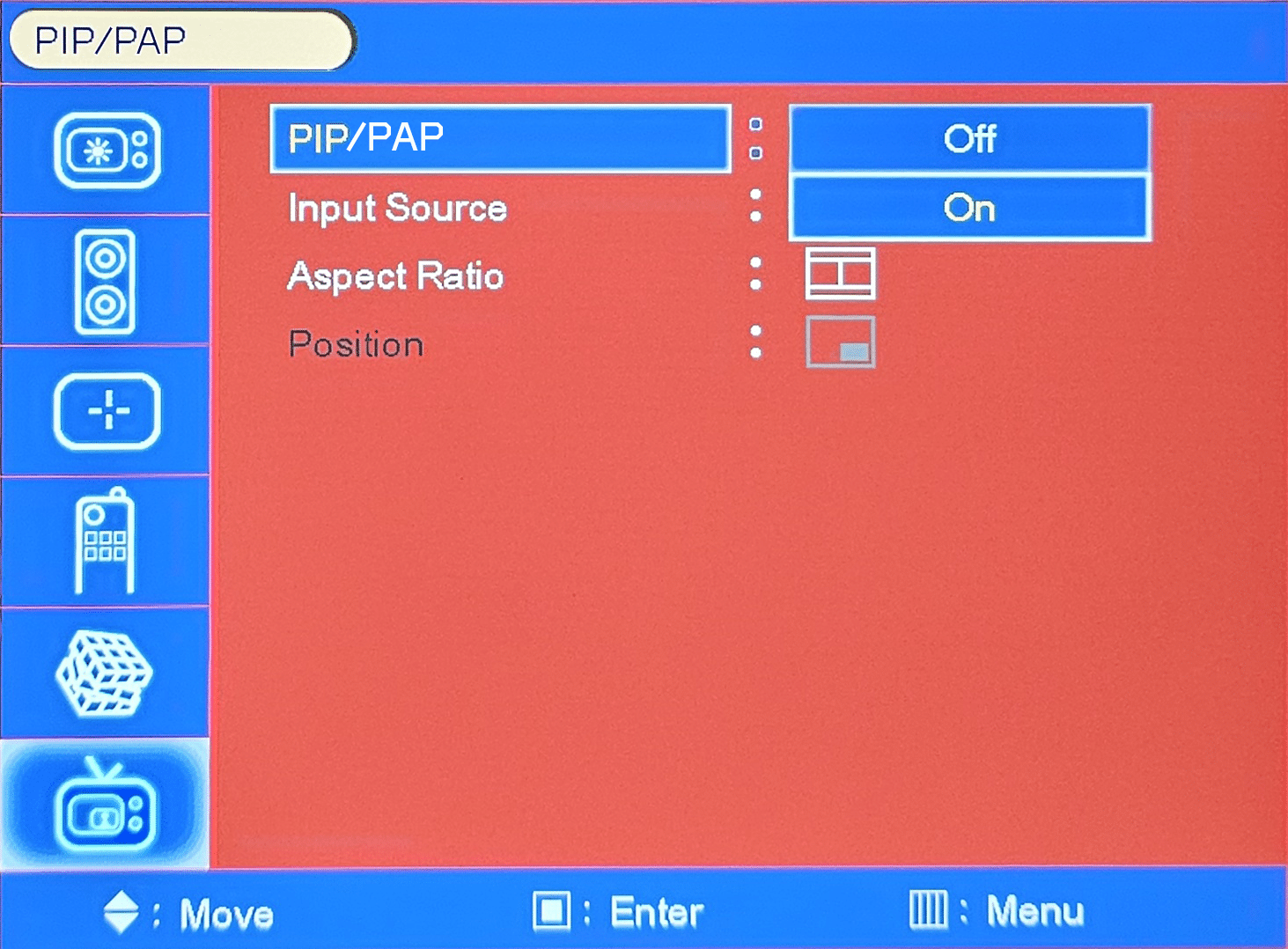
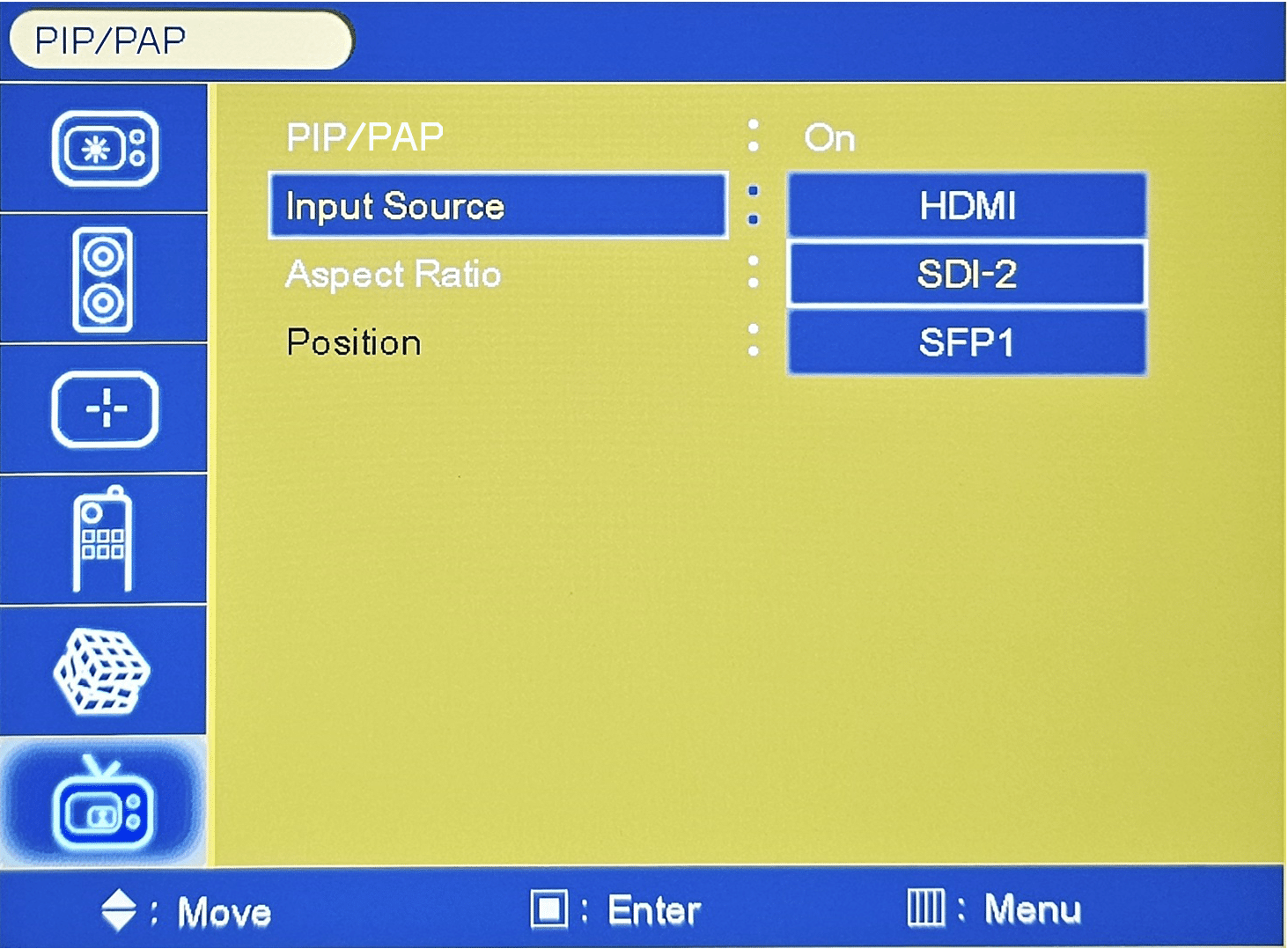
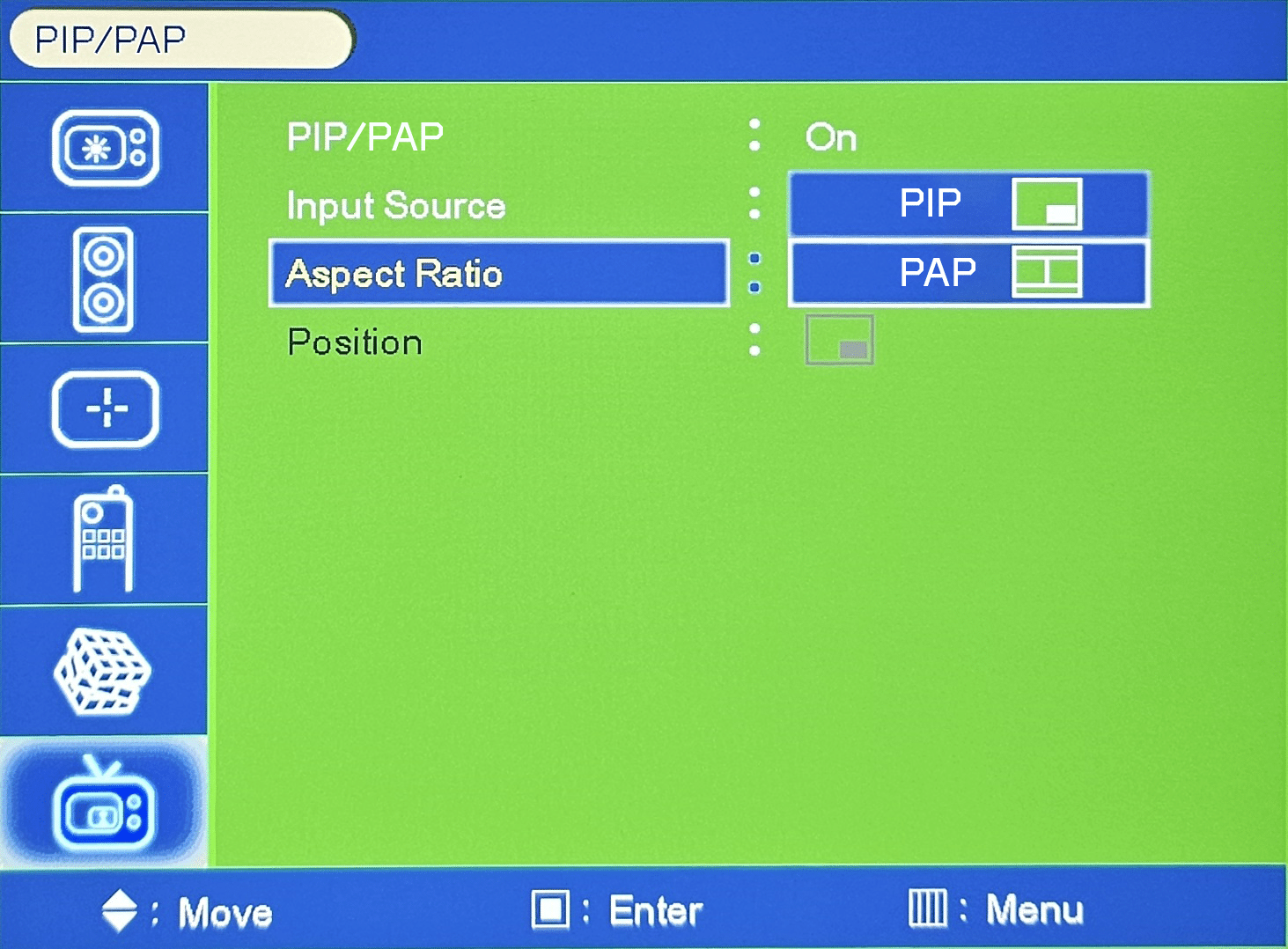

Picture in Picture Mode
Picture in Picture Mode “PIP” mode. This mode can display two SDI 12G and/or 3G progressive signals as picture in picture. The sub signal can be swapped with the main signal and can be positioned at any corner. Right or Left Top or Right or Left Bottom.
PIP Menu can be selected from the PIP/PAP menu
- Settings
- Activate PIP/PAP
- Select second input source
- Select PIP mode
- Select PIP position
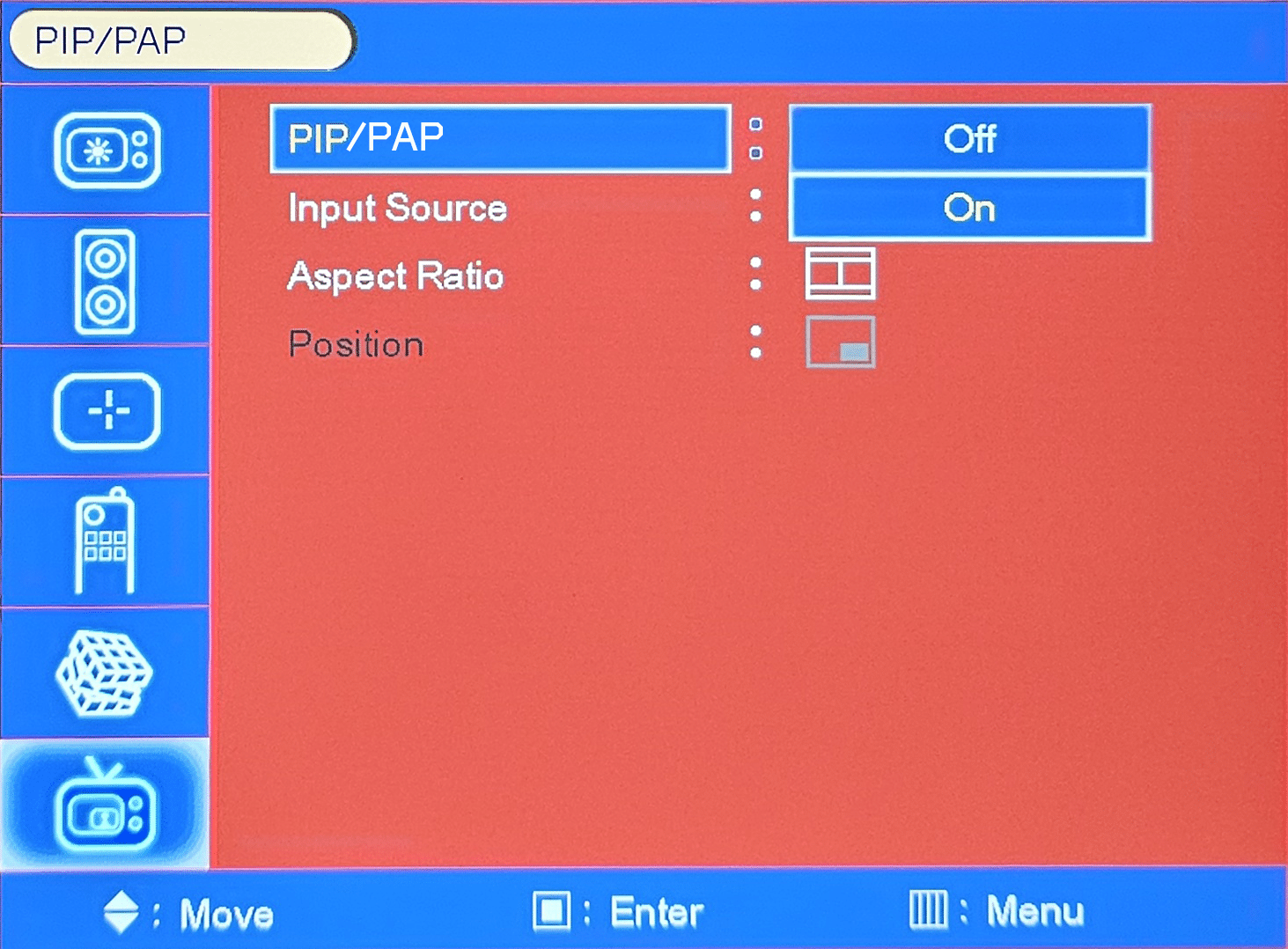
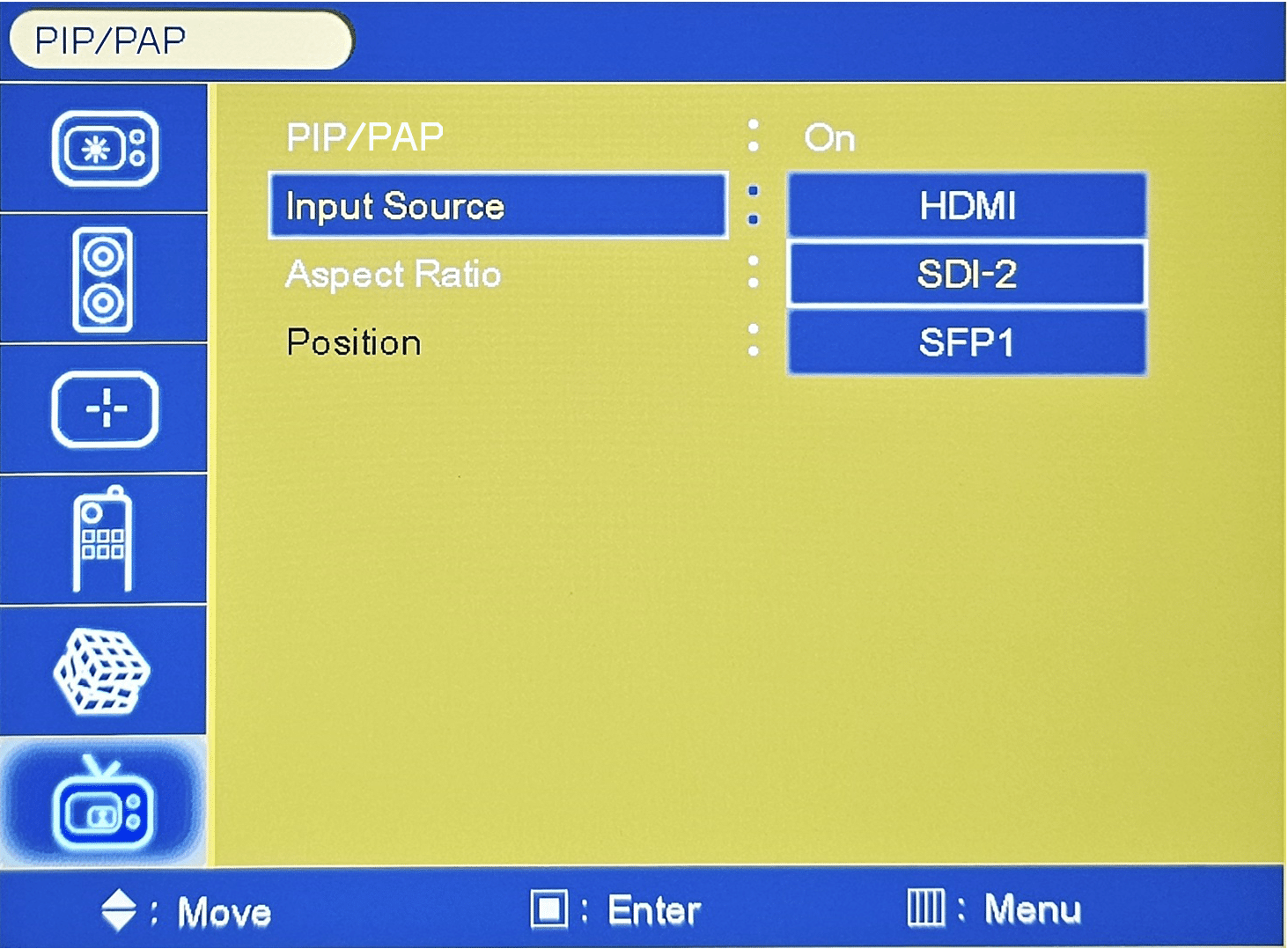
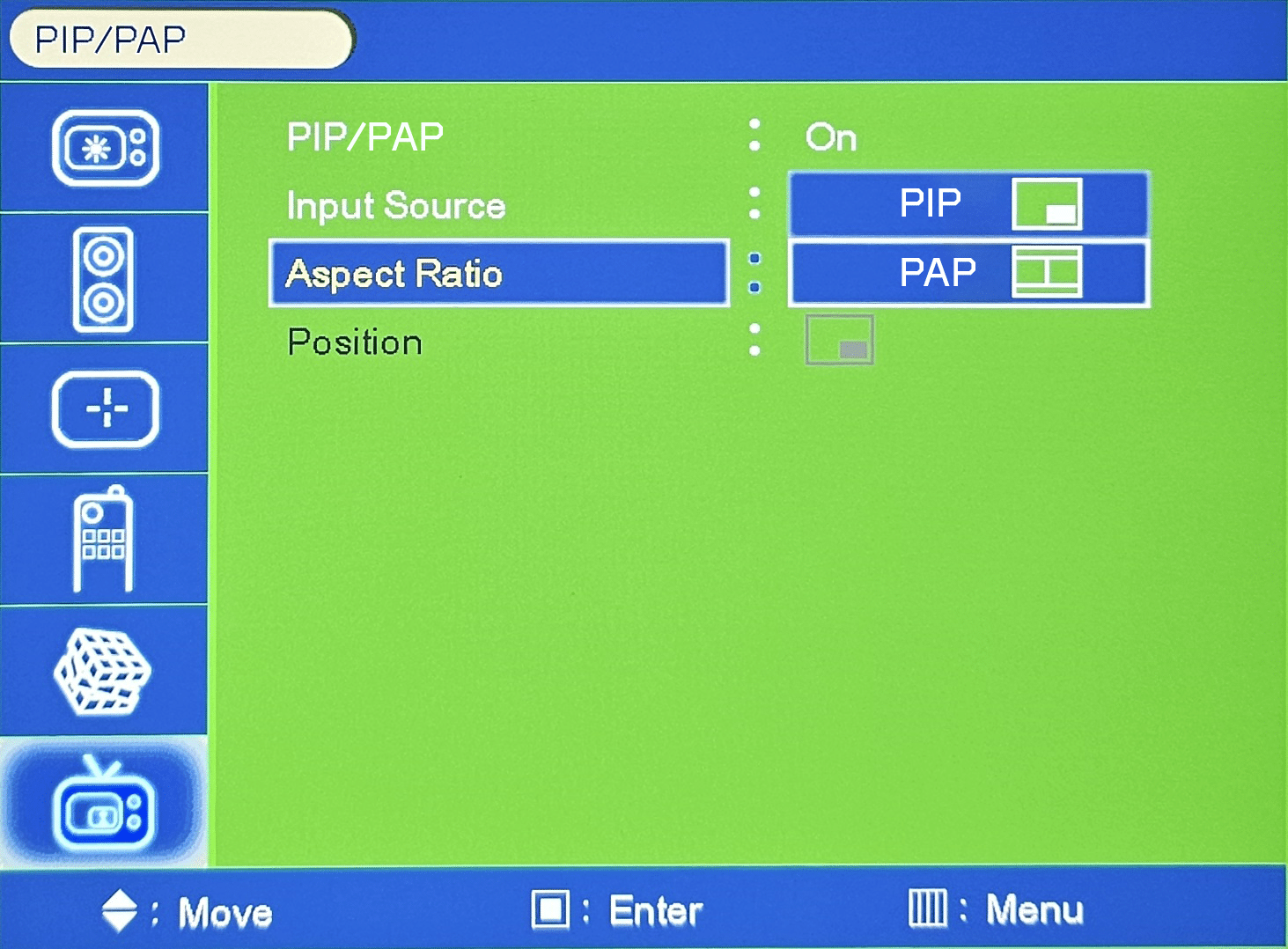

This new firmware is complementary to all Plura customers, to learn how to upgrade your monitor to the latest firmware, please contact our tech support team via email tech@plurainc.com or click on contact us button below for the nearest Plura office.
We’d love to hear what kind of creative or technical challenges you may be facing, and how we can aid you in achieving something amazing.
For more information about this announcement, please contact marketing@plurainc.com